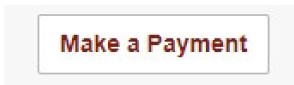How to view your balance and make an online payment:
1. Log in to your myDMACC account.
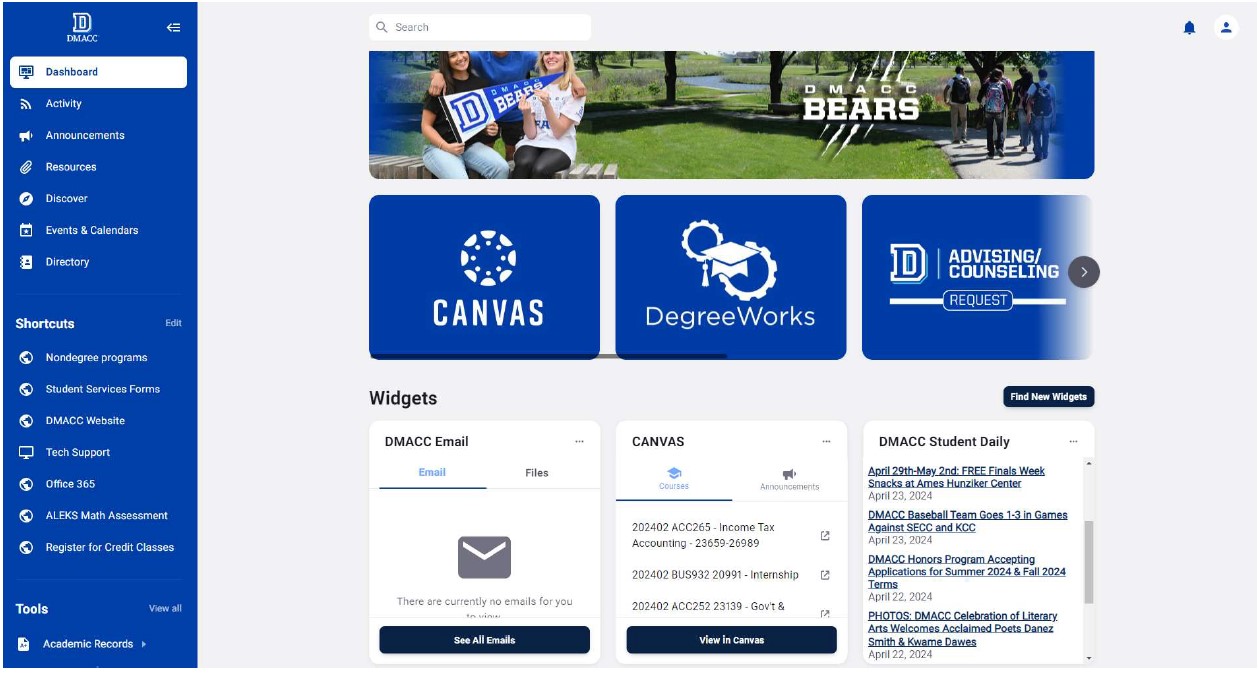
2. On the left side of the screen in the blue navigation list, scroll down to the section named Tools. Under the Tools header, select Financial.
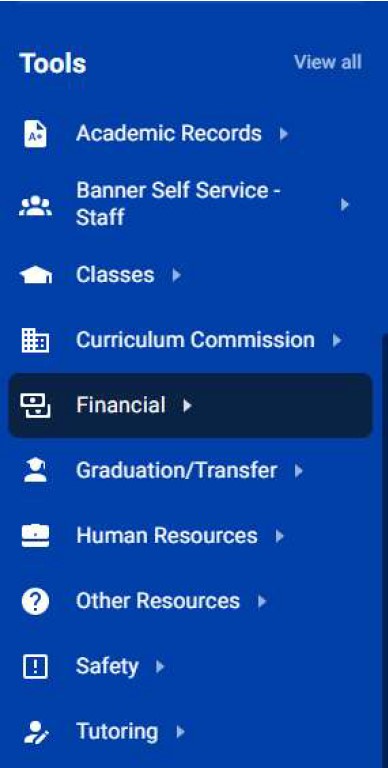
3. In the list under the Financial section, select Account Detail for Term. This should re-direct you to your Account Detail screen.
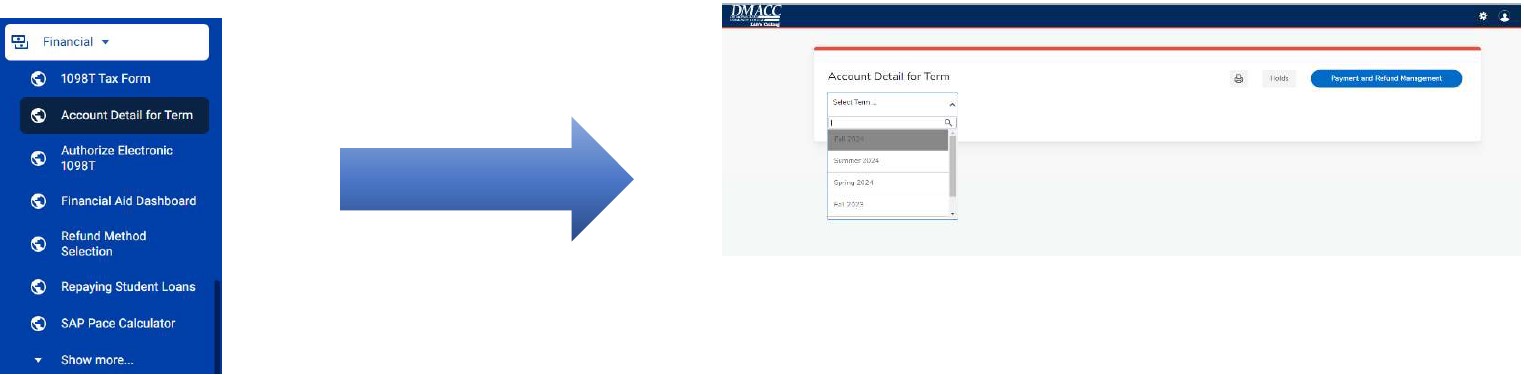
4. From the Account Detail screen, you can view your current balance.
5. To make a payment, select the Payment and Refund Management button. This will direct you to our payment processing site via Nelnet Business Solutions.
6. On your first visit, follow the prompts to setup your payment profile.
7. After creating your profile, select Make a Payment.